The PLM will replace SmarTeam and become the official database to save CAD documents at CERN. Therefore, documents currently saved in SmarTeam need to be moved and their ownership transferred to the PLM. The first step of this process is to pre-migrate the documents so that they are available in the PLM.
The pre-migration process is possible through various methods including the ‘Ready for Check in PLM’ procedure and by directly setting documents to preliminary.
However, if you require to pre-migrate large bodies of work a more favourable method may be to use the pre-migrate tool, ‘Pre-migrate (set to preliminary via the Item)’.
The advantage of this tool is that it can be used on documents that are not ready to be released yet, and not only does it propagate to documents in the CAD structure, it also affects documents that are attached via an item. This will mean all related documents to your project, such as skeletons, design tables and integration models, will be pre-migrated.
Also, the propagation uses the same schema than the Ready for Check in PLM command (BOM links + CAD links).
Below are some of the key points to remember about the tool:
- It is initiated from the item level.
- The tool will analyse all documents linked via the CAD structure, BOM structure and those attached to each related Items of documents in the structure.
- Anyone, irrespective of access rights, can launch the tool to preview the report. However, you must be responsible for at least one object linked to the root item, to execute the tool after viewing the report (otherwise the execute button will be greyed out). Please note, if this condition is fulfilled and you are responsible for a document in the root object, documents in the subsequent levels will be affected irrespective of the assigned responsible.
- Only 'in progress' 'checked in' documents will be pre-migrated via the tool. These will be set to preliminary in SmarTeam.
- Documents that are already at state 'preliminary' or higher will not be included in the report. Documents in 'new' or 'Checked-out' state will be highlighted in red in the report, and will not be pre-migrated.
How to use the tool:
This tool can be found on the CS dashboard via the Item more menu. Below shows two different methods of locating the tool depending on if you are starting from a document, or directly from an Item.
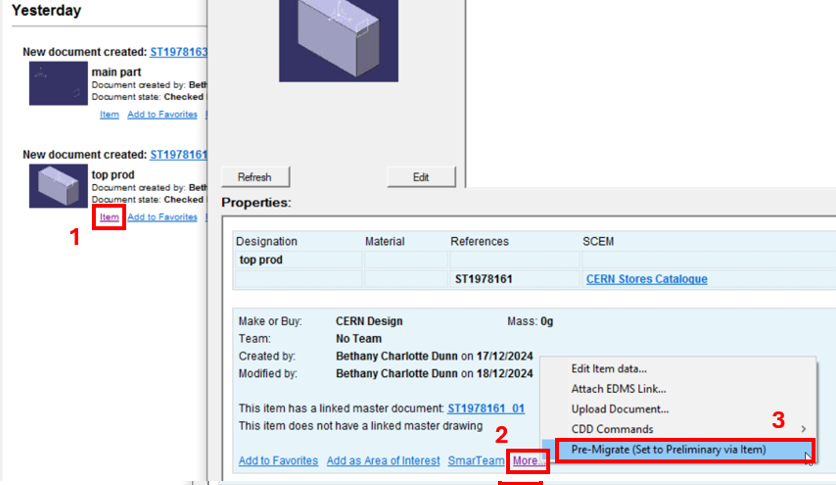
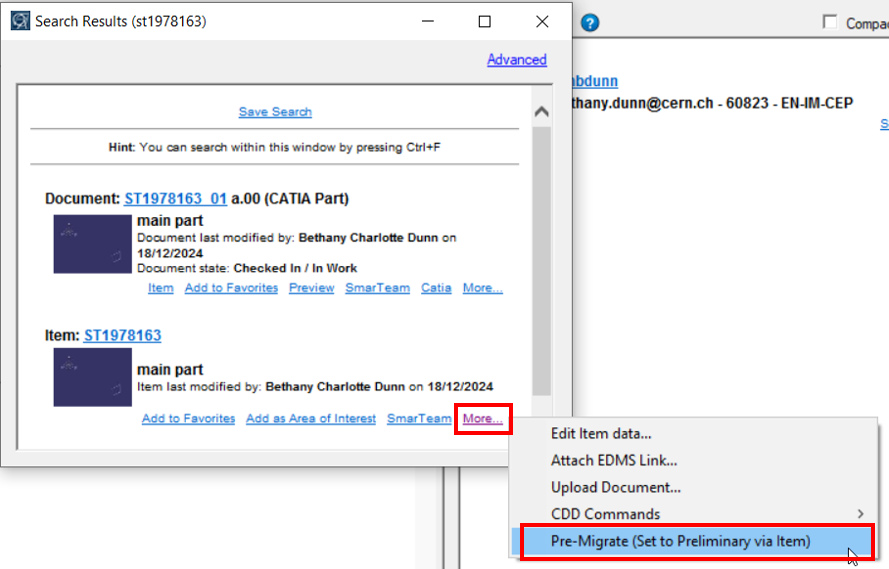
Clicking on the tool will initiate the process of it iterating through the related documents to check if they are in the correct state to proceed. Once this process is complete a report will pop up displaying which documents are ready to pre-migrate and which ones cannot. Documents that are already in preliminary state or higher will not be displayed in the report.
If you are happy with the results of the report, press execute. In the next window you must enter a reason for the lifecycle transition. This text will be added to the ‘Life Cycle Comment’ box on all affected documents. Click ok and all the affected documents will be set to preliminary and will be added to the migration queue. (Note, if either window is closed before completing the process no action will be performed on the documents).
Example 1:
ST1A00176_01 is a small assembly with two child parts and an associated drawing. These documents are all linked through the CAD structure. However, there is also a separate integration model of this assembly (ST1A00176_03), which is only attached at the item level.
The tool was initiated from the item ST1A00176. As you can see from the report it has picked up all documents in the item including ST1A00176_03, and then propagated down the CAD structure. Although another user is responsible for ST1A00176_03, the tool will still take action on it as the condition to execute the tool was fulfilled (user launching the report is responsible for at least one root object). The ISO catalog component is not mentioned in the report as this is already at released status.
Further to this, the tool propagates to check the Items of the linked CAD documents. In this case the tool will reach the subpart ST1A00177_01 and check its associated item ST1A00177. In this Item there is an additional simplified model (ST1A00177_03) that was not linked through the CAD structure. The report also picks up this document.
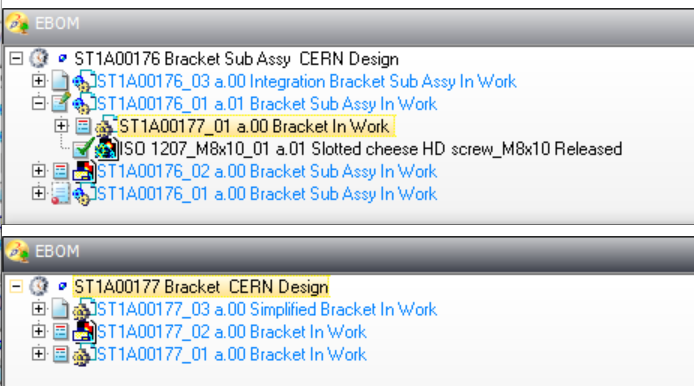
Below are the results of the report. Documents that are not ready to pre-migrate are shown in red. This includes the ST1A00177_03 simplified model which is new and ST1A00176_01 a.01 which is currently checked out. The report can be closed, and the state of these documents can be corrected before running the tool again.

Example 2:
In the example below, the condition to execute the tool was not fulfilled (the user launching the report was not responsible for a root object). Therefore, although the preview report is visible, the execute button is greyed out.
